320x100
|
|
no disk Exception Processing Message c0000013 Parameters 75b6bf9c 4 75b6bf9c 75b6bf9c

처음에는 악성코드때문이라는 글이 많아서 악성코드 및 웜이나 기타 바이러스 검사를 해보았지만 모두
검출되지 않았다 Disk 와 관계가 있겠다 싶어서 NOD 의 Amon 설정에서 네트워크 및 외부 입력 디스크등의 검사를
체크를 해제를 했다
하지만, 에러는 계속 뜨고 이 에러때문인지는 알 수 없으나 컴퓨터의 비정상적인 재부팅도 이루어졌다
검색을 계속 하던중 해결책이 될만한 부분을 찾게 되었다
http://www.consumingexperience.com/2007/11/windows-no-disk-exception-processing.html
아래는 그 본문내용
요점이라면 디스크관리에서 플로피 디스크의 A: 를 다른 드라이브 네이밍으로 변경하는것
또는
장치관리자에서 플로피디스크 컨트롤러 및 플로피 디스크 장치를 사용하지 않음으로 변경하는것
두번째 방법을 사용했더니 아직 더이상 에러메시지가 나타나지 않으며, 현재까지는 이상징후가 발견되지 않았다
http://www.consumingexperience.com/2007/11/windows-no-disk-exception-processing.html

Here's a tip to save you hunting for the solution to fix this "Windows no disk" problem in Windows XP (UPDATE: a commenter says changing the drive letters works in Vista too), at least if it's to do with your card reader, or CD or DVD drive.
UPDATE - summary added, history moved to end: This problem seems to be caused either by malware (virus or spyware etc), or by software following a Windows update or some other software installation or uninstallation (particularly HP, Norton or QuickTime software) trying to check for removable media that isn't there (e.g. disc in DVD drive or card in card reader), when it shouldn't be doing that check.
So if you get this error message, try these steps (UPDATE - in whatever order you like, bearing in mind 5 is probably a less than satisfactory last resort, but by all means try 4 before 2 if you prefer):
So here's a step by step howto for the various suggestions above.
How to change your drive letter assignments in Windows XP to fix the "Windows - no disk" etc error message, and how to uninstall your floppy drive
There are Microsoft instructions but I think the following is quicker (UPDATE: this is closer, though the problem doesn't just apply to Zip drives configured as drive C. The steps below do reflect its solution - but I think having screenshots makes it easier for people to follow). I have XP SP2, hopefully it's not much different for SP1. I gather both XP Pro and XP Home can suffer this problem too. The steps below are probably trying to get at the same thing as uninstalling the USB drives, but much less frightening and more effective.
But it's a bit more drastic than the above, so I'd try changing drive letter assignments first.
UPDATE: As it's probably software trying to look for media in drives when it shouldn't, you could also attack the problem by trying to stop your software looking for it, as per this comment - and uninstalling & reinstalling QuickTime or clearing its cache etc is certainly one way to help in this regard.
You could therefore also try clearing your recent documents or recent files lists in Word, Excel (go to the Tools menu, Options) and your other programs that keep lists of recently opened files. And also, generally in Windows, I'd suggest you try clearing your most recently opened documents list from the Windows start menu by trying these steps (instructions are for XP):
Last resort - just make the error message disappear
I've also seen as a last resort this suggested registry change (XP only, don't know if it works in Vista). I didn't need to try it so I haven't done it but it's worked for others. However as the writer warns, it's really a last ditch solution because it doesn't stop the problem from happening, it just makes the error message go away, and ideally you should try to address the underlying cause of the problem.
UPDATE: But if you aren't comfortable editing your registry manually then:
- try clicking this link to do the same thing (NB before doing that backup your registry or that key first, and it's at your own risk etc!): stop windows no disk error message (click Run in the next dialog box). You shouldn't need to reboot.
- and try this link if you want to reverse that registry change later: reverse stop windows no disk error message.
UPDATE: I've moved the history to the end and beefed up the howto at the start.
History of solutions tried - skip this unless you're interested in the problem solving steps!
If the above error message sounds familiar to you, if it's been driving you mad, well me too. It's been killing me this last fortnight. Whenever I booted my Windows XP computer, it would come up and I'd have to hit Cancel (or Continue) several times in a row before I could get it to go away. (Tip: a few apps did seem to carry on starting up in the background. If I just left my PC alone and let them do their thang before I finally clicked Cancel or Continue, that annoying irritating slowing-me-down error message wouldn't crop up again. But I'd still have to get rid of it at least once). And unlike some other people, I did not have anything but my main hard drive as C.
That kind of incomprehensible gobbledygook of a computer error message doesn't exactly follow good design guidelines for exception messages, does it?
I tried all sorts of things. If regular readers are wondering why I've not blogged much this weekend, when the weekend is usually the time when I get down to my ACE posts, it's because I've been tearing my hair out hunting for and then trying different options I'd seen other people say had worked for them (so I can blame them for all the ones that didn't work for me!).
A very common thread though is that it often seems to involve drives for removable media. Some software process (which I wasn't able to track down, myself) has clearly been initiated at startup which was trying to access or at least check all the disk drives attached to my PC. It's not finding something that it was expecting to find - whether a CD, DVD etc in a CD-ROM drive, DVD-ROM drive or Zip drive for some people, or in my case cards inserted into all the slots of my card reader (which enables me to transfer photos, MP3s and other data from SD cards, Compact Flash cards etc to my computer and vice versa). Hence it's throwing up the error message. At one point it even seemed to be checking for a floppy disk in my floppy disk drive.
In my own case, I found that if I didn't have my card reader connected permanently, I didn't get that error message. I could plug it in later. So I knew it was to do with the card reader.
But the message came back if I'd left it connected when I booted again, so that wasn't much good if you don't feel like always having to remember to unplug and re-connect it (and it may be impracticable if the socket is somewhere inaccessible).
Also others have found that if you leave media in the drive that's causing the problem, e.g. a CD in your CD-ROM drive, or a floppy in your floppy drive, etc, that also stops the error message. But to me that's just a workaround, it doesn't solve the problem.
So, it's looking for disks etc that aren't in drives. Now one way to stop that is to stop it starting up at all, but I couldn't figure out what it was and I'd wasted the whole weekend trying other stuff, man, troubleshooting to try to solve problems that shouldn't be there in the first place is the worst waste of life I can think of.
Here's what I tried that didn't work, for light relief, so you can point at it and have a good larf - "Hahahaha, that would never have worked, why'd she do that?!!":
I'm pretty sure I know which one it was that did the trick, as Kirk (thanks Kirk!) had pointed me to it earlier, and that man is always right - but I didn't think it had worked at first, only because I hadn't done it properly even though I'd seen the same suggestion elsewhere in my hunting. So I'll set out the solution below for those who like me might have missed it.
The thing I did which I'm pretty sure is the solution was to change the drive letters for my card reader slots - thank you BeckhamSquared, who said: "in resetting the drive letter whatever got corrupted during the [Norton removal] was fixed". (The person there first encountered the problem after uninstalling Norton SystemWorks. I didn't uninstall it myself, yet I also got the same problem - there are clearly lots of different causes).
At first I did it wrong because, foolish me, yeah I can laugh now, I only changed the drive letter for a removable card drive which did have media in it. Duh and double duh and triple duh. I should have changed the letter assignments for the empty drives, as they were the ones that weren't being detected. So I did that, after like the zillionth unsuccessful reboot, and yay - it worked!
(I'm giving this post the stopirritatingme tag in honour of Tom Morris!)

"Windows - no disk Exception Processing Message c0000013 Parameters 75b6bf9c 4 75b6bf9c 75b6bf9c"
Here's a tip to save you hunting for the solution to fix this "Windows no disk" problem in Windows XP (UPDATE: a commenter says changing the drive letters works in Vista too), at least if it's to do with your card reader, or CD or DVD drive.
UPDATE - summary added, history moved to end: This problem seems to be caused either by malware (virus or spyware etc), or by software following a Windows update or some other software installation or uninstallation (particularly HP, Norton or QuickTime software) trying to check for removable media that isn't there (e.g. disc in DVD drive or card in card reader), when it shouldn't be doing that check.
So if you get this error message, try these steps (UPDATE - in whatever order you like, bearing in mind 5 is probably a less than satisfactory last resort, but by all means try 4 before 2 if you prefer):
- scan your computer with a virus checker and anti-spyware etc - try more than one product (e.g. there's also NOD32 ESET), clean any infections and reboot
- if that doesn't work, try changing your drive letter assignments as shown in the step by step howto below - this works for lots of people
- if that doesn't work, try uninstalling your floppy drive as shown below - or just always keep media in all your drives, though the next two steps are preferable if they work
- then try making your software stop looking for drives: e.g. uninstalling and reinstalling an upgraded (or latest possible) version of QuickTime; similarly with your Norton and HP software if you have any, and clearing your most recently used documents or files lists
- last resort: make the error message go away. This doesn't fix the problem, it addresses the symptom not the cause, so it really is a last resort if you can't fix it any other way, but if you're being driven mad, it's better than nothing.
So here's a step by step howto for the various suggestions above.
How to change your drive letter assignments in Windows XP to fix the "Windows - no disk" etc error message, and how to uninstall your floppy drive
There are Microsoft instructions but I think the following is quicker (UPDATE: this is closer, though the problem doesn't just apply to Zip drives configured as drive C. The steps below do reflect its solution - but I think having screenshots makes it easier for people to follow). I have XP SP2, hopefully it's not much different for SP1. I gather both XP Pro and XP Home can suffer this problem too. The steps below are probably trying to get at the same thing as uninstalling the USB drives, but much less frightening and more effective.- UPDATE: First, make sure all your removable drives or removable media drives are already connected to your computer (they don't have to have media in them). On your desktop, rightclick My Computer and choose Manage:
- In the window that opens up, choose Disk Management.
- Wait for the right hand side of the window to show up properly, it may take a few seconds. You'll see something like this:
- My mistake was to rightclick the stuff in the top right hand bit. Don't you do the same! Check out the bottom right hand quarter, see the pic above, and scroll down in that mini window (see the mouse above) till you find the first drive that says "Removable media" and No media". Right click its name (e.g. "Disk 3") then pick "Change Drive Letters and Paths":
- Click Change:
- Then in the dropdown list pick a different drive letter (I'd use one somewhere near the end of the alphabet like R, just in case):
- Then click OK to save the changed assignment. Rinse and repeat for all the other removable drives in the bottom right hand window which have no media in them. Do the same even for the card slot/drive that does have a card in it (if it does), just in case. Obviously each one must have a different letter. In my case I changed drives G, H, I and J to R, S, T and U. Strong warning - although BeckhamSquared did it, I really, really wouldn't change ANY of the drives to C. Leave drive C well alone, don't change it. (It shouldn't let you, but just in case...)
- Then reboot, and with any luck it should work to kill that error message once and for all. It certainly did for me. And if you then want to change the drive letters back to what they were, do so by all means - but at your own risk, in my view if it ain't broke don't fix it (hopefully changing them back shouldn't muck it up again, but you never know).
See also 9 and 10 below if that didn't work for you.
- If it's still coming up with the same error and you can tell (from the sounds it makes - well I can) that it's trying to access your floppy drive, the above method won't let you change drive A. But what you can do is try this (at your own risk!): rightclick My Computer, choose Properties, Hardware, Device Manager, expand both Floppy Disk Controllers and Floppy Disk Drives, rightclick Standard floppy disk controller and Uninstall, and do the same Uninstall for Floppy disk drive if necessary. Reboot your computer, and it should reinstall the disk drive A. And hopefully also fix the error message for good. But if that doesn't work don't blame me!
- UPDATE: This isn't a fix, just a workaround, but if changing your drive letters doesn't work try always having a disk or card in all your removable media drives i.e. floppy drive, CD or DVD drive, all your card reader slots. Or try the software fixes or "last resort" registry edit, below.
Or is it QuickTime, Norton or Hewlett-Packard or other programs?
If all that doesn't work for you, well the other thing I did was uninstall QuickTime, which I'd updated recently and which apparently did the trick for some people when they uninstalled it. Similarly for HP and Norton software.But it's a bit more drastic than the above, so I'd try changing drive letter assignments first.
UPDATE: As it's probably software trying to look for media in drives when it shouldn't, you could also attack the problem by trying to stop your software looking for it, as per this comment - and uninstalling & reinstalling QuickTime or clearing its cache etc is certainly one way to help in this regard.
You could therefore also try clearing your recent documents or recent files lists in Word, Excel (go to the Tools menu, Options) and your other programs that keep lists of recently opened files. And also, generally in Windows, I'd suggest you try clearing your most recently opened documents list from the Windows start menu by trying these steps (instructions are for XP):
- rightclick the Start menu
- choose Properties
- go to the Start Menu tab, make sure that Start Menu is selected, click the "Customize" button near it
- go to the Advanced tab
- click the "Clear list" button
- click OK and OK again.
Last resort - just make the error message disappear
I've also seen as a last resort this suggested registry change (XP only, don't know if it works in Vista). I didn't need to try it so I haven't done it but it's worked for others. However as the writer warns, it's really a last ditch solution because it doesn't stop the problem from happening, it just makes the error message go away, and ideally you should try to address the underlying cause of the problem.UPDATE: But if you aren't comfortable editing your registry manually then:
- try clicking this link to do the same thing (NB before doing that backup your registry or that key first, and it's at your own risk etc!): stop windows no disk error message (click Run in the next dialog box). You shouldn't need to reboot.
- and try this link if you want to reverse that registry change later: reverse stop windows no disk error message.
UPDATE: I've moved the history to the end and beefed up the howto at the start.
History of solutions tried - skip this unless you're interested in the problem solving steps!
If the above error message sounds familiar to you, if it's been driving you mad, well me too. It's been killing me this last fortnight. Whenever I booted my Windows XP computer, it would come up and I'd have to hit Cancel (or Continue) several times in a row before I could get it to go away. (Tip: a few apps did seem to carry on starting up in the background. If I just left my PC alone and let them do their thang before I finally clicked Cancel or Continue, that annoying irritating slowing-me-down error message wouldn't crop up again. But I'd still have to get rid of it at least once). And unlike some other people, I did not have anything but my main hard drive as C.That kind of incomprehensible gobbledygook of a computer error message doesn't exactly follow good design guidelines for exception messages, does it?
I tried all sorts of things. If regular readers are wondering why I've not blogged much this weekend, when the weekend is usually the time when I get down to my ACE posts, it's because I've been tearing my hair out hunting for and then trying different options I'd seen other people say had worked for them (so I can blame them for all the ones that didn't work for me!).
What was the problem? Checking removable media drives for media that ain't there
It's obvious that something had changed to make the problem start in the first place. It could be a Windows update (helloooooo Microsoft are you listening?), but to be fair it could have been an upgrade to some other software that caused it. For example lots of people have had difficulties with HP computers or HP software, and I have an HP printer myself with HP Solution Center, so that would have been one of the things I'd have tried next (upgrading the HP software e.g. HP ImageZone), if this one hadn't worked. For other people it's something to do with Symantec Norton software. For yet others it doesn't happen on turning on their PC, but only on launching certain software, or using certain hardware. We don't care if it's a bug, a conflict etc, we just want it to stop!A very common thread though is that it often seems to involve drives for removable media. Some software process (which I wasn't able to track down, myself) has clearly been initiated at startup which was trying to access or at least check all the disk drives attached to my PC. It's not finding something that it was expecting to find - whether a CD, DVD etc in a CD-ROM drive, DVD-ROM drive or Zip drive for some people, or in my case cards inserted into all the slots of my card reader (which enables me to transfer photos, MP3s and other data from SD cards, Compact Flash cards etc to my computer and vice versa). Hence it's throwing up the error message. At one point it even seemed to be checking for a floppy disk in my floppy disk drive.
In my own case, I found that if I didn't have my card reader connected permanently, I didn't get that error message. I could plug it in later. So I knew it was to do with the card reader.
But the message came back if I'd left it connected when I booted again, so that wasn't much good if you don't feel like always having to remember to unplug and re-connect it (and it may be impracticable if the socket is somewhere inaccessible).
Also others have found that if you leave media in the drive that's causing the problem, e.g. a CD in your CD-ROM drive, or a floppy in your floppy drive, etc, that also stops the error message. But to me that's just a workaround, it doesn't solve the problem.
So, it's looking for disks etc that aren't in drives. Now one way to stop that is to stop it starting up at all, but I couldn't figure out what it was and I'd wasted the whole weekend trying other stuff, man, troubleshooting to try to solve problems that shouldn't be there in the first place is the worst waste of life I can think of.
Here's what I tried that didn't work, for light relief, so you can point at it and have a good larf - "Hahahaha, that would never have worked, why'd she do that?!!":
- uninstalled all my USB devices (including card reader) in Device Manager - scary, and stupid of me as I went too far in my panic and uninstalled other stuff that weren't removable media drives at all (see below), and I had to find a driver disks for one of them when I rebooted as it wouldn't reinstall properly! Lucky I still had it and it didn't take too long to find. But still.
- uninstalled my floppy disk drive (actually I think it did fix part of the problem, as it stopped trying to access my floppy drive, but not the rest of it as I still had a card reader - see below)
- cleared the QuickTime cache.
I'm pretty sure I know which one it was that did the trick, as Kirk (thanks Kirk!) had pointed me to it earlier, and that man is always right - but I didn't think it had worked at first, only because I hadn't done it properly even though I'd seen the same suggestion elsewhere in my hunting. So I'll set out the solution below for those who like me might have missed it.
The thing I did which I'm pretty sure is the solution was to change the drive letters for my card reader slots - thank you BeckhamSquared, who said: "in resetting the drive letter whatever got corrupted during the [Norton removal] was fixed". (The person there first encountered the problem after uninstalling Norton SystemWorks. I didn't uninstall it myself, yet I also got the same problem - there are clearly lots of different causes).
At first I did it wrong because, foolish me, yeah I can laugh now, I only changed the drive letter for a removable card drive which did have media in it. Duh and double duh and triple duh. I should have changed the letter assignments for the empty drives, as they were the ones that weren't being detected. So I did that, after like the zillionth unsuccessful reboot, and yay - it worked!
(I'm giving this post the stopirritatingme tag in honour of Tom Morris!)
Tags:
Labels: computers, Microsoft, technology, troubleshooting, Windows
|
|
반응형
'소프트웨어 > 버그리포트' 카테고리의 다른 글
| 2090 바이러스 주의 (Win32/AimBot.worm.15872) (30) | 2009.02.11 |
|---|---|
| Windows 2000 서버군 업데이트가 안되는 문제 (11) | 2009.01.22 |
| Windows 2000 Pro + 콘로 시스템 다운 증상 (11) | 2008.10.17 |
| Windows 업데이트 실패 (Windows 2000 Server) 작성중 (19) | 2008.10.13 |
| 주어진 네트워크 경로에 사용 가능한 네트워크 공급자가 없습니다 (0) | 2007.12.31 |
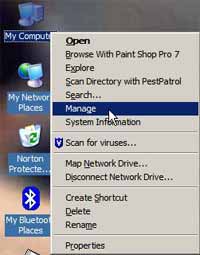
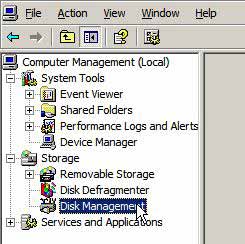

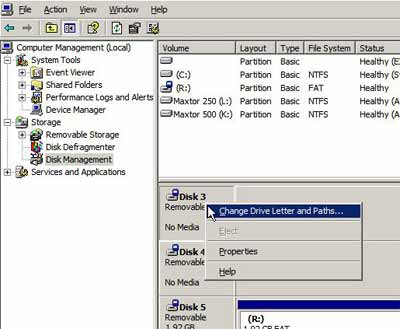
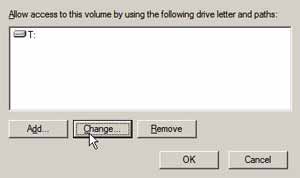
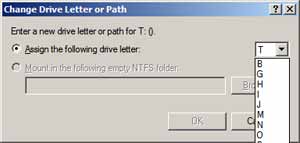





댓글